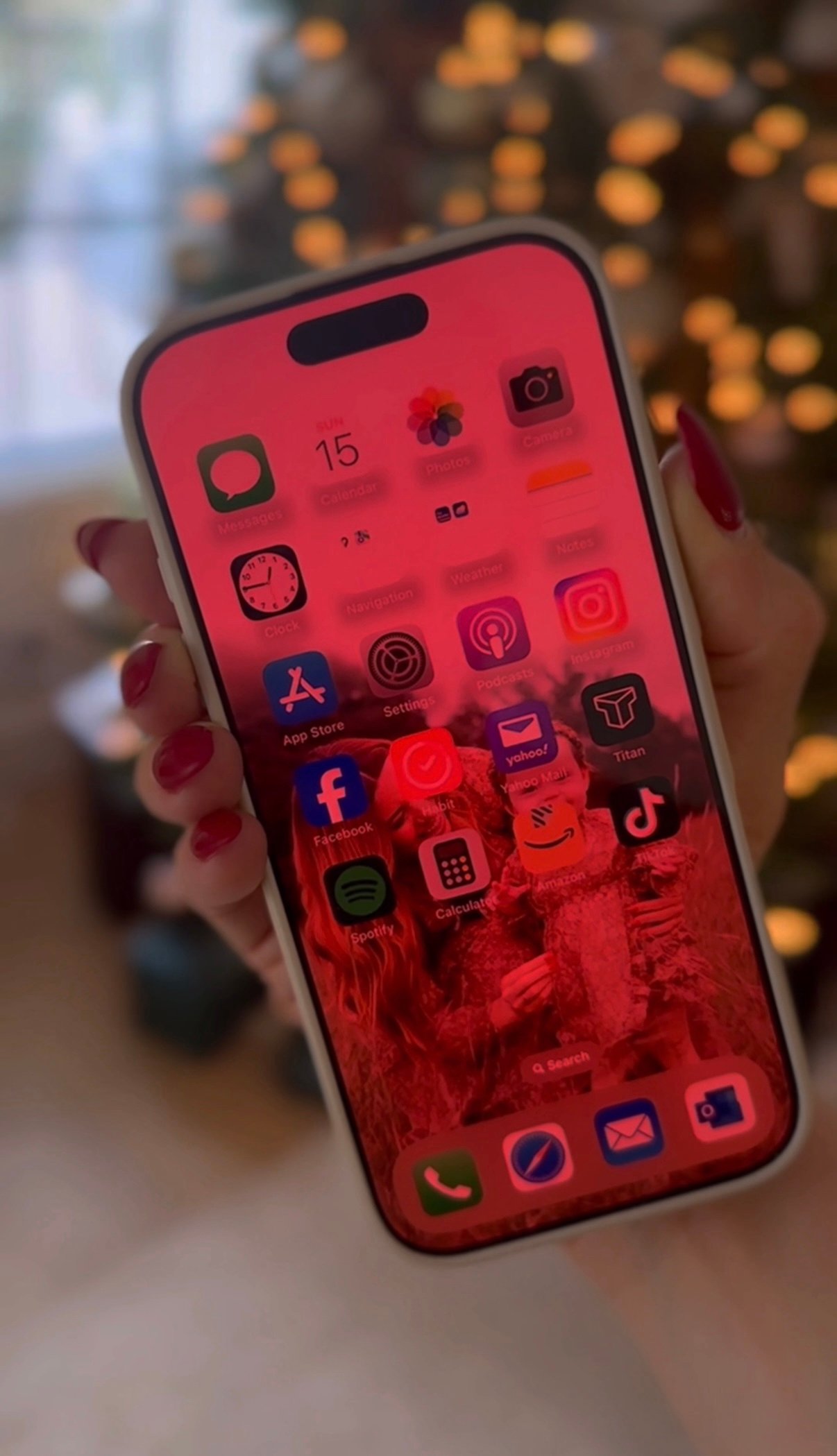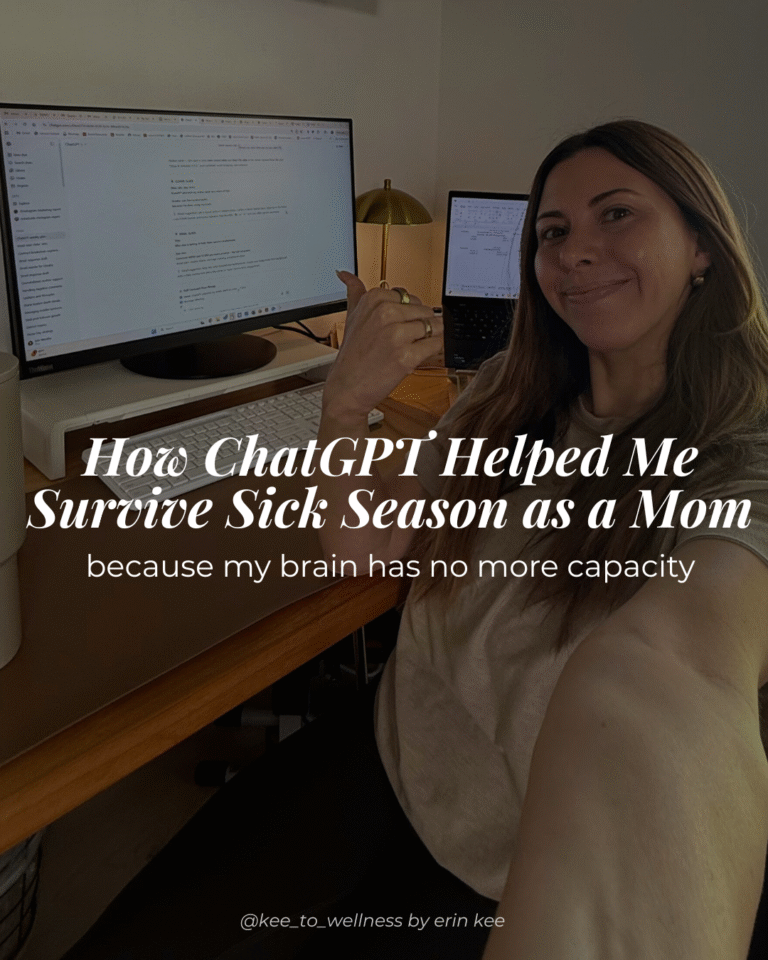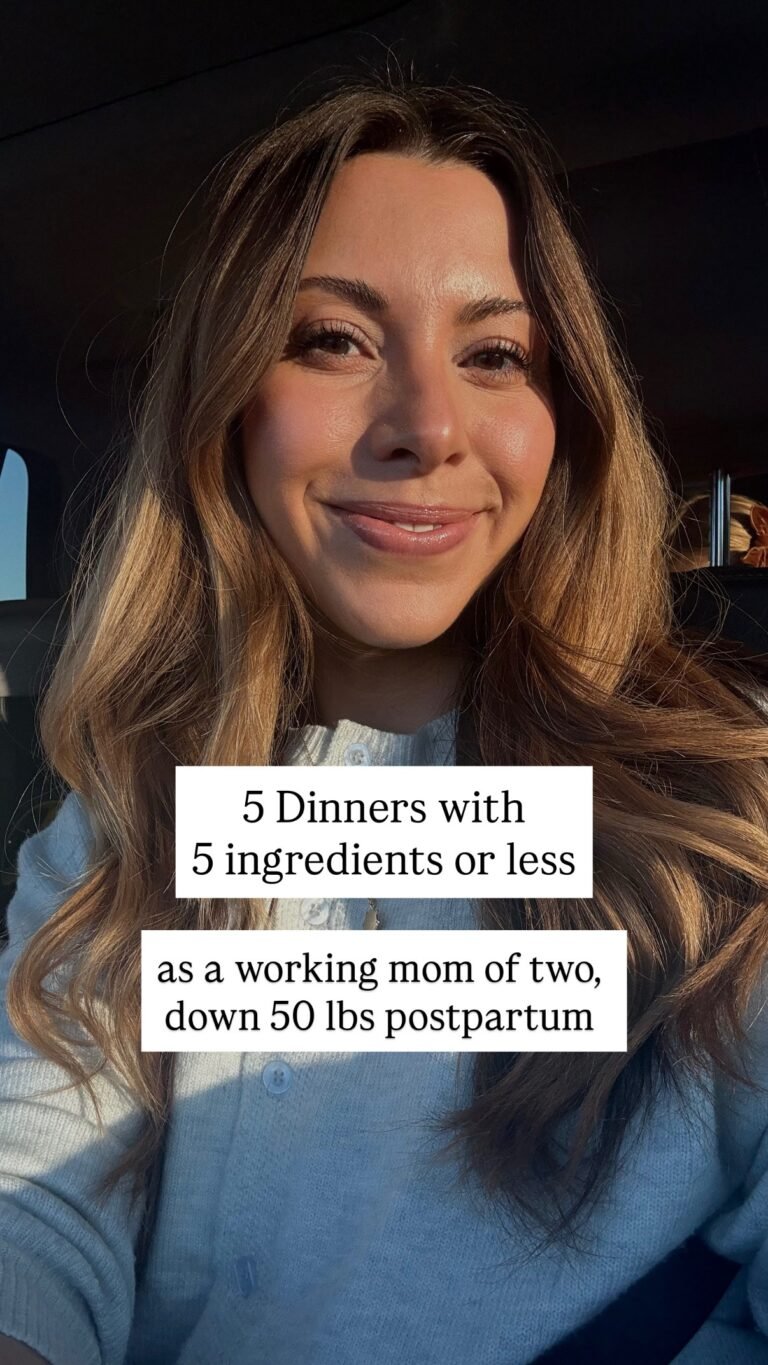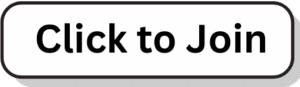In today’s tech-driven world, we spend hours staring at screens, which can lead to eye strain and disrupted sleep patterns. The blue light emitted by our phones, laptops, and tablets is known to interfere with our circadian rhythm, the body’s natural sleep-wake cycle. This is especially true when we use our devices right before bed. But what if there was an easy way to mitigate this effect?
Enter iPhone’s Red Light Mode: a game-changer for better sleep and reduced eye strain.
Check out my full post on sleep tips, my favorite products for sleep, and discount links for both the hooga red light (code KEETOWELLNESS gets you 12% off) and lumebox red light (code KEETOWELLNESS gets you $260 off). Two of my favorites! More on benefits of red light therapy below.
Why Switch to Red Light Mode?
When you use your phone at night, the blue light it emits can trick your brain into thinking it’s still daytime, which can make falling asleep more difficult. Research suggests that exposure to blue light at night can suppress melatonin production (the hormone that helps regulate sleep) and disrupt your circadian rhythm. This can lead to poor sleep quality and difficulty falling asleep.
Switching to red light mode on your iPhone reduces blue light exposure, making it easier for your body to wind down at night. Red light has a lower color temperature, meaning it doesn’t interfere with melatonin production. As a result, it helps you maintain a healthy sleep schedule, even when you’re using your phone late at night.
How to Enable Red Light Mode on Your iPhone
- Go to Settings: Open your iPhone and tap on Settings.
- Enable Color Filters: Scroll down and tap Accessibility. Then, under Display & Text Size, toggle on the Color Filters option.
- Select Red/Green Filter: From the available filters, choose Red/Green. This will adjust the screen to a red hue.
- Set Up Accessibility Shortcut: For quicker access, go back to the Accessibility menu and tap Accessibility Shortcut. From here, you can set up a shortcut that allows you to quickly toggle the red light mode on and off by triple-clicking the side button.
The Benefits of Red Light Over Blue Light
When you switch your phone to red light mode, you’re essentially reducing the impact of blue light exposure. Research shows that red light has a minimal effect on circadian rhythms, unlike blue light, which has been shown to suppress melatonin and delay sleep onset. Using your iPhone with red light mode activated at night can lead to improved sleep quality, reduced eye strain, and better focus in the morning.
In addition, studies have found that red light exposure can enhance the body’s natural ability to fall asleep, especially for individuals who struggle with insomnia or other sleep disturbances (source: National Institutes of Health). It’s a simple change that could make a big difference in your sleep patterns.
How Red Light Affects Your Circadian Rhythm
Our bodies are designed to follow a natural rhythm of waking up and falling asleep based on the light around us. When you expose your eyes to bright light—especially blue light—it signals to your brain that it’s still daytime, making it harder to fall asleep. By using red light, which doesn’t interfere with melatonin production, you’re helping your body maintain its natural rhythm and improve sleep quality.
The Takeaway
Switching your iPhone to red light mode is a quick, easy way to reduce blue light exposure, improve your sleep quality, and protect your circadian rhythm. It’s especially helpful if you’re someone who likes to scroll through social media or check emails right before bed. The best part? It’s simple to set up and toggle on/off whenever you need it.
Next time you find yourself using your phone at night, remember this simple trick to ensure you get the restful sleep you deserve.
If you’re looking for more tips on improving your sleep or creating healthier evening routines, follow along on my wellness journey for additional advice and resources! 🌙